Drive Cleanup
Purpose
This feature gives administrators an opportunity to automatically clean up all TeamBeam drive folders located on his system. Unnecessary transfers are deleted and this frees up disk space.
Details
Adminstrator may choose to free up space in the admin unit's drive by marking drive transfers to be deleted. The selection which transfers will be marked as to be deleted is being done by selecting from available deletion criteria. Drive Root Folder owners are being notified about the upcoming deletion and get the chance to cancel the deletion for some or all transfers. The deletion of the transfers is being performed 30 days after the administrator has initiated the Drive Cleanup process.
Note: only transfers are deleted as part of the Cleanup. Root folders and subfolders are not removed, even if they are empty.
Administrator's Drive Cleanup UI
Administrators may enter the Drive Cleanup UI by navigating the the admin interface and selecting 'Clean up drive root folders' from the Drive submenu.
A dialog like this will open:
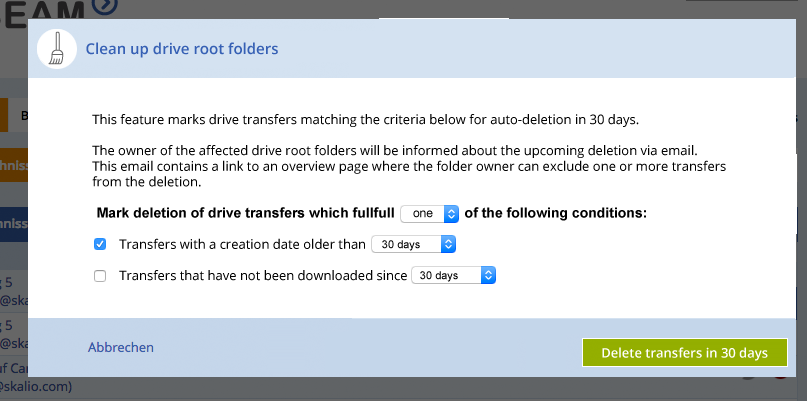
Deletion criteria
When initiating the Drive Cleanup process a administrator defines which transfers will be affected by selecting from the following criteria
- transfers with a creation date older than x days
- transfers that have not been downloaded since x days (also includes transfers that have never been downloaded)
The above criteria may be chosen as a single option or by combining them with a logical AND or OR relationship (all conditions or one condition)
For both criteria the relevant number of days may be chosen by the administrator out of a set of the following time frames:
- 7 days
- 30 days
- 90 days
- 365 days
Notification
After the initiation of a Drive Cleanup process all Drive Root Folder owners will receive an e-mail which informs them about the upcoming deletion of transfers. The e-mail contains the following information:
- Date when the deletion will take action
- A list of Drive root folders with their respective number of transfers to be deleted
- A button that links to the myTeamBeam page which allows for cancelling deletion of transfers
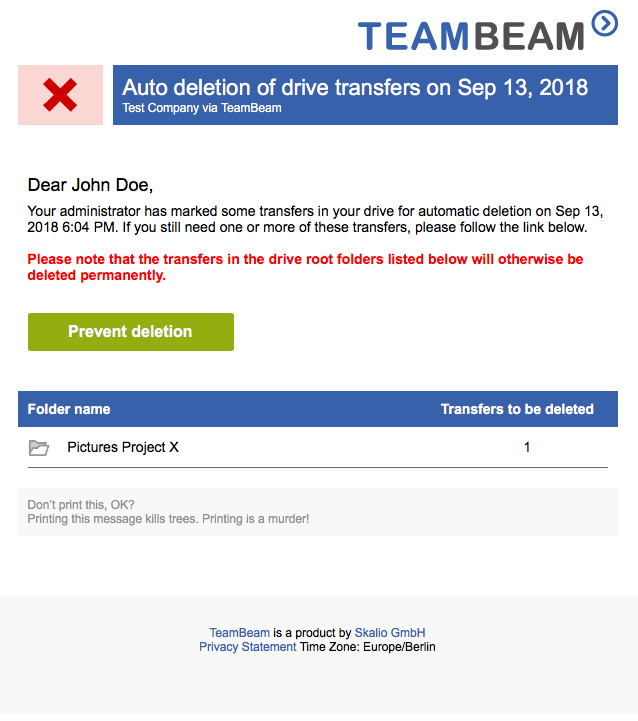
User's Drive Cleanup cancellation UI
Owners of drive root folders may click on the button in the notification mail or by navigating to Drive->Transfers to be deleted.
The menu entry Transfers to be deleted is shown only, if a user is owner of one or more drive root folders which include transfers that have been flagged for deletion by an admin.
The UI allows for selecting transfers or folders to be excluded from the upcoming deletion. After clicking 'Exclude selected transfers from deletion' the page is being refreshed and only the remaining folders and transfers are being displayed.
The page contains the following information:
- A list of folders which contain Drive transfers that have a deletion date set. The folders must be displayed with their full path.
- Below each folder a list of transfers that have a deletion date set.
- Each transfer should show the uploader and the deletion date.
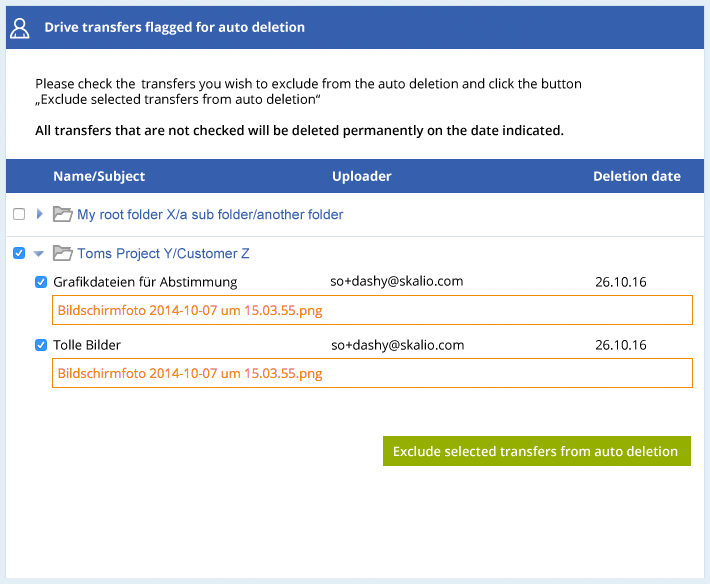
Miscellaneous
- Transfers residing in a user's personal Drive (aka 'my Drive') are generally excluded from the Drive Cleanup process.
- Drive Root Folders which belong to the System user (e.g. Transaction Log folder) are generally excluded from the Drive Cleanup process.
- Only drive transfers which do not already have an expiration date are being subject to the Drive Cleanup process. As a result, it is possible to request a Drive Cleanup process while another cycle is already running.
- Requesting a Drive Cleanup triggers a transaction log entry of type
transfer_expiration_scheduledfor every transfer that is marked for deletion. - Notifications mails trigger a transaction log entry of type
drive_cleanup_warning_emailfor every recipient. - Requesting a transfer to be excluded from Drive Cleanup triggers a transaction log entry of type
transfer_extended.
Configuration
The feature is available to all administrators. There is no special configuration needed.
Dependencies
None
Conflicts
None